The Baidu Translation App translates images in 4 ways. They are:
1. Word
2. Snapshot
3. Screen
4 Object
Simply swipe your fingers across to move from Word, Snapshot, Screen or Object Translation.
This is how they work.
1. In Word Translation - Snap a picture of a word or phrase and Baidu will translate it for you. This is quite accurate. See the little lock at the bottom? At first, I thought this function was off limits to me unless I pay for it but that is not the case. Press the button to lock the function, aim your camera at the word or phrase you want, then press the button again to unlock and get your translation.
You can hear the audio of the word or press the lines you see at the bottom right of the translation for further information. Further information includes the pinyin for the word.
2. In Snapshot Translation - You take a snapshot of the word, phrase, sentence or paragraph which you want to translate, circle to highlight it and the Baidu app will translate that for you.
Here is my snapshot. After taking a snapshot, I circle the part, I want to translate with my finger. Then I click the "tick" at the bottom to get my translation.
The Baidu Translation App translate the parts I circled for me, providing me with the original words as well as the translated version. Of course when it comes to translation of whole paragraphs of words, the translation is not 100% accurate but you get enough of it to understand what the passage means.
In Screen Translation - At first you lock the screen by clicking the lock button, you point your screen to a part of the passage you wish to translate. There is no need to take a picture of it, translation is done instantaneously and over the words you wish to translate. However, if you have a long passage, translation takes a bit more time. Simply shake the screen to remove the translation and move it to another part of the passage to get a new translation. Again, translation of entire passages is never 100% accurate but it is good enough to help you understand the passage.
Finally, in Object Translation - You take a picture of the object, circle the object you wish to have translated with your finger and click the sign "tick". This translation is hit and miss. You do get accurate ones at times but most of the time, the translator gets it wrong. It does give you a lot of laughs though. We take pictures of each other and my boy was translated as a film star or musician, while my girl was a prince and I was a hairstylist. Here are some other object translations we did. The translator gives you a few options you can choose from as you can see from the light bulb keychain example. Poor Hello Kitty was translated as a pig while the colorful Geronimo Stilton storybook was translated as a baby crawling pad.

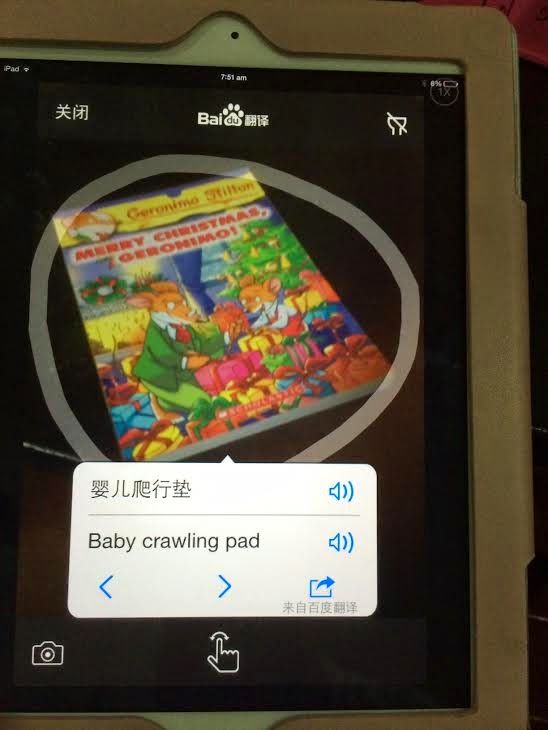

In addition to the above translation modes, it also translates common expressions and acts as a dictionary.
This translation app is also useful for those who are travelling abroad and need a quick translator or interpreter on their phones. It has a conversation translation mode. Just tap to speak and the app translates your conversation for you. Very useful indeed for travelling.
Languages available at the point of writing include English, Japanese, Chinese Simplified, Chinese Traditional, Korean, Cantonese, French, Spanish, Thai, Arabic, Russian and Portuguese. However, you will have to try to see whether translation from one of these languages to another is supported as not all two way translation between these languages are fully supported yet.
My verdict? I am keeping this download in addition to my Google Translate app. It is definitely useful for me as I do not know Chinese but I have two Chinese School going kids.
Where to download Baidu Translate:
1. Baidu Translate for Apple ios devices including both iPhone and iPad in iTunes
Sorry for Android users, at the moment the link to the Baidu Translate app for Android appears to be a broken link. You can do a search here at Google Play Store to see whether a new link turns up later on.












