I am writing this post specifically for parents who want to support their children who are learning a language unfamiliar to them (the parents). For example, my kids go to a Chinese school and sometimes it is frustrating both to them and me when I can't answer a question. I am unable to help them not only in Chinese but also in Math, Science or History etc because everything they learn is in Chinese. This is where I find the Google Translate app very handy and useful.
I'm going to show you how to use google translate for educational purposes in this post.
If you have a tablet computer or smartphone, first you have to download the google translate app. It is really useful as a translation tool for educational use. You can use it for lots of other purposes when you require translation for example when you are travelling and you need to read a menu. However, this post uses the google translate tool effectively for educational purposes. The google translate app uses optical character recognition technology that allows you to take a picture of the words you wish to translate.
Here are the links for the google translate app for iphone, ipad or android devices. The app is free to download.
- Google Translate app for ios devices on iTunes store
- Google Translate app for android devices on Google Play store
Previously online translation tools often spewed out laughable garbage with its too direct translation. However, as we get more and more data and information, translation is getting better and better too. Not quite 100% but good enough for you to know the meaning of the word, phrase or paragraph or even an entire page of information.
Here is a step-by-step pictorial guide on how to use google translate for education. I'm going to be translating from Chinese to English for this simple tutorial.
Step 1. Make sure you set the language you wish to translate from and to. (highlighted in red). Just tap on the language to change the language or tap the arrows in the center to interchange. Then tap on the camera tool (highlighted in yellow).
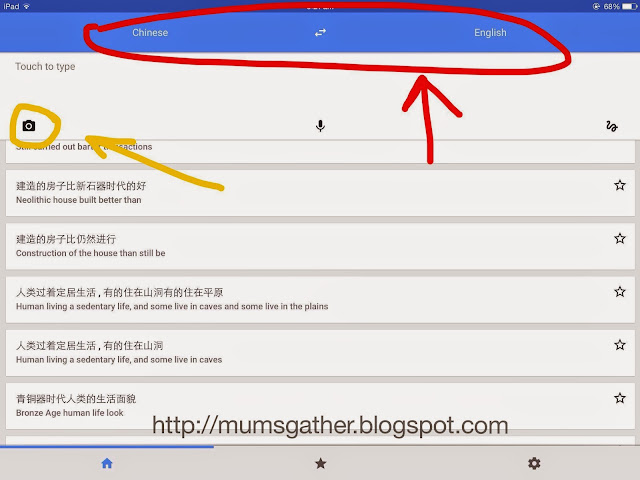
Step 3. After scanning, your photo will look something like this with each Chinese character or phrase in a box. You can use your finger to highlight the text you wish to translate. This may be just a word, a phrase, the entire paragraph or the entire page.
Step 4. If you wish to translate the entire page, tap Select All to select all the words on the page
Step 5. Alternatively, you may highlight only a line, a character or phrase. After you have done that, hit the arrow key to return to the translation page
Step 6. Tap audio to listen to the translation. Written translation is provided in pinyin and English for translation from Chinese to English. You can listen to audio for both the language you are translation to and from
That's it! It's a piece of cake! Now, you can translate words easily from one language to another. Speak to a native in a different country using a different language, read menus, newspapers, magazines etc in a different language. Cool isn't it? I love new technology. It can be used for so many wonderful things. I love how this makes it easier for me to help my child in Math, Science and other subjects in Chinese. Once I know the translation, I can answer the questions they have and am able to give them the support they need in their homework or studies.








