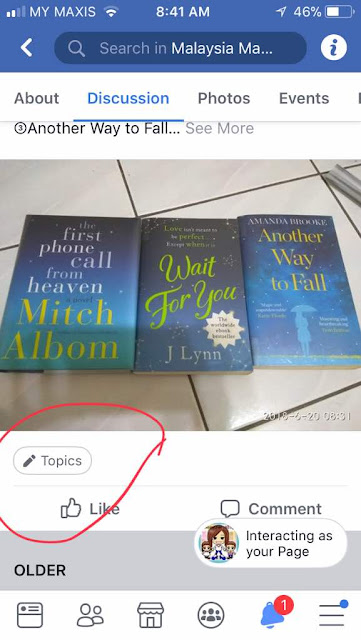We would like to urge all our members in our preloved group, the Malaysian Market For Preloved and Educational Items on Facebook group to use this feature. The reason is when you post, the post goes down the wall very quickly because our group is active. Your post will soon be lost. By tagging your post, you make sure that it is easily searchable and seen by potential buyers.
Some of you have mentioned that you do not know how to tag. This tutorial is for you. It included how to tag your posts using desktop as well as mobile.
How to tag your posts in Facebook For Sale Groups using desktop computer
Firstly, you will be able to find the tags on the right side bar in the group under the heading "Popular Topics In Posts". If you are a buyer in a For Sale Group, you can click here to find the items you are searching for.
Step 1: Click on "Add Topics" (This is found beside the date timestamp of your post as shown below)
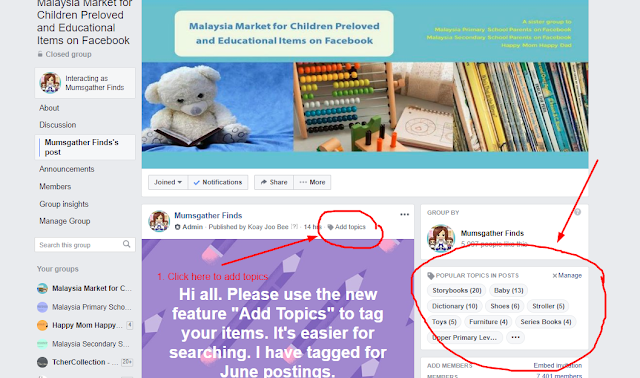
Step 2: After you click on "Add Topics", you will see a bar as shown below. Click on the bar to add or create up to 5 topics.
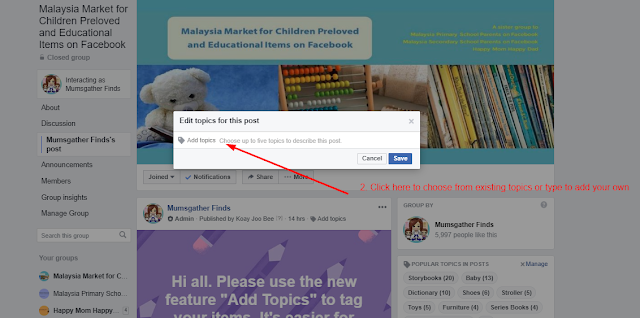
Step 3: When you click on the bar, you can select existing topics or you can type directly in the bar to create a tag of your choice to help buyers identify and find your post. (Below are some of the existing topics I have created for our preloved group)
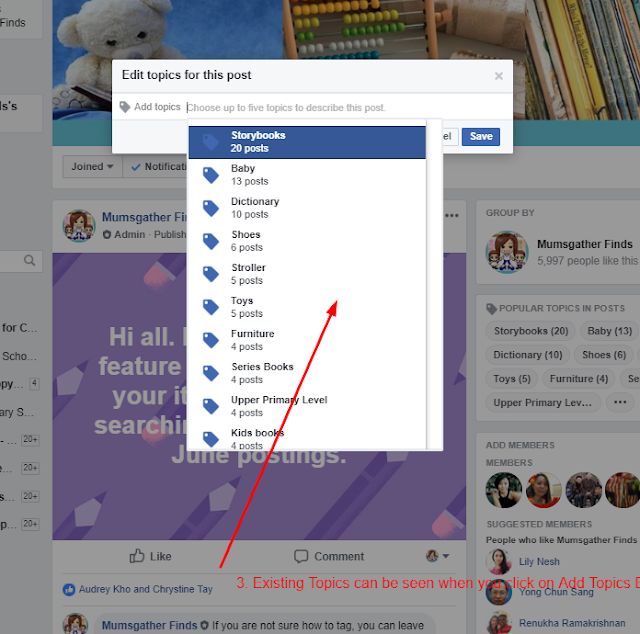
Step 4: Click Save after you have selected or created up to 5 topics maximum. You have now tagged your post and it will be easier for buyers to find your post even after your post moves down the wall.
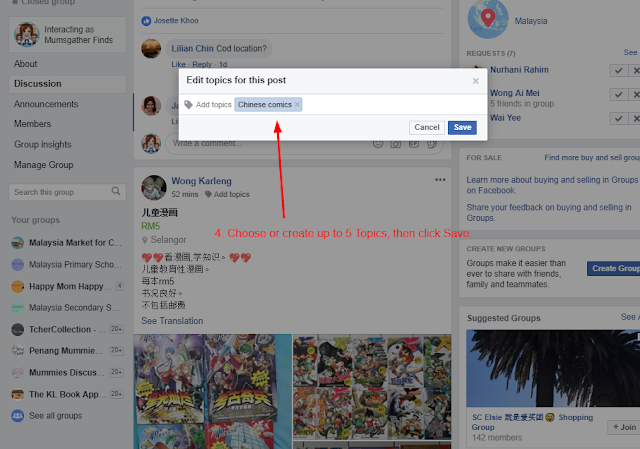
How to tag your posts in Facebook For Sale Groups using mobile
To view the tags, make sure you are in the group wall and the "Discussion" link is highlighted. (This is by default if you don't click any other link)
Next, scroll down the wall and you will see "Group Topics". Click on "See All" to view all existing topics. You can do this if you are in a FB For Sale Group to find the items you are searching for.
Step 1. Post your item as normal. At the bottom of your post, you should see the "Topics" bar as shown below.
Step 2: Add up to 5 topics by selecting from the existing topics
Step 3: You can also type directly in the bar to create your own topics. Note that those you add plus those you create should be no more than 5 maximum all together. Your post will now be listed under all the tags you select or create for it making it easier for buyers to find and higher chance for you to sell it.
Happy Trading everyone!